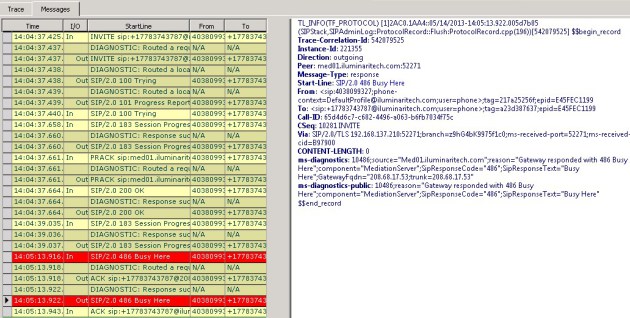For some reason Get-CsPoolFabricState reported an error in a routing group after patching the operating system of 4 enterprise pool FE servers. Users were getting limited functionality and there were som “exciting” errors in the Lync server logs in event viewer.
Event 64004 LS Join Launcher Web Service
Event 32083 LS Audio-Video Conferencing Server
I’ve had some cases where Front End service wouldn’t start, and the solution would be to run Reset-CsPoolRegistrarState -PoolFqdn serverpool.domain.com -ResetType QuorumLossRecovery , but this time it was different.
Get-CsPoolFabricState reported that all routing groups had their primary, but one of them was missing both secondary (secondary and backup-secondary). As previously mentioned, Reset-CsPoolRegistrarState didn’t do the trick….but there is another command that should be helpful, if there only were a place to get information about it…. Microsoft documentation… but at least in my browser, the attributes isn’t correct and there is no information about what they do. The first line of example in the documentation is also wrong, using the attribute -Type, when it is -ResetType, this have to be one of the worst docs I’ve read. The attribute that is actually interesting here is of course the ResetType, but this is the list from the website:
I see allowed values : Invalid, Permanent, Transient. No explanation…and Invalid? What?
Having spent too much time already I decided to give it a go…..
Reset-CsRoutingGroup -RoutingGroup 1D8E94CB114A5FAFBF03FBA2A781E8E3 -TargetFqdn sfbFE1.domain.com -ResetType Transient
Hmm. Didn’t do me any favors, it just moved the routinggroup primary to another server, but didn’t fix the problem.
Reset-CsRoutingGroup -RoutingGroup 1D8E94CB114A5FAFBF03FBA2A781E8E3 -TargetFqdn sfbFE1.domain.com -ResetType Invalid
Yeah…right. But at least I got an error with some information telling me that Invalid is an Invalid option….I’ve would have been crying if some genious at MS hadn’t included a little more information about what values that was acceptable: Permanent, Transient and Recreate.
Now, that’s what I’ve been searching for the whole day. A way to recreate the routing group.
Reset-CsRoutingGroup -RoutingGroup 1D8E94CB114A5FAFBF03FBA2A781E8E3 -TargetFqdn sfbFE1.domain.com -ResetType Recreate
BOOM. Fixed in 1 minute.
Hats of to MS for a documentation from “He**” and a smiley to the genious programmer that included the values.